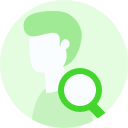- Features
Product FeaturesFind out more
- Financials & ReportingAll your property financials & reporting within one simple software
- Applicant Viewing & ManagementManage applicants & viewings seamlessly with our easy to use tools
- Task ManagementBringing sanity to chaos with our effortless task management features
- Property ManagementFor all property types from commercial to residential and block management
- Stakeholder ManagementConnect with stakeholders from anywhere using Arthur’s suite of mobile apps
- Document ManagementTake full control of your document management in one secure place
- Occupancy ManagementMaking the occupancy process as smooth as possible from start to end
- Workflow ManagementGet the job done, quickly, efficiently with our workflow management tools
- Solutions
- Pricing
- Help & Resources
- Arthur Insight
- Happy Clients
- BOOK DEMO